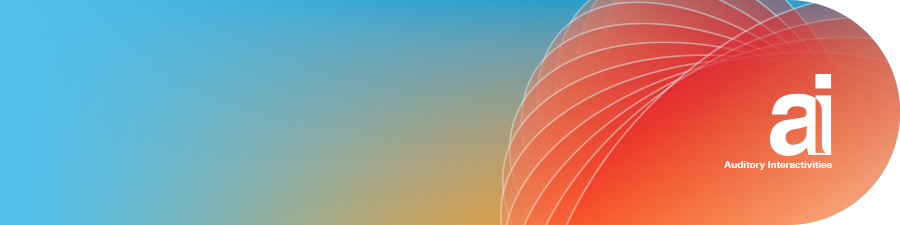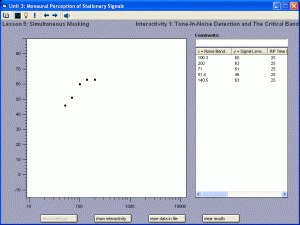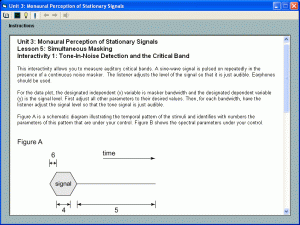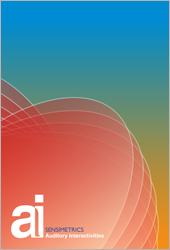Interactivity
Interactivity is the hallmark of AI. The high degree of interactivity can be illustrated using the lesson on tone detection in noise as an example. This particular interactivity was designed to teach about the concept of the auditory critical band. It does so by allowing the students themselves to replicate the psychoacoustic studies that were originally performed to document the frequency-analysis capabilities of the ear.
The main screen shown here gives the student control of the signal-generation parameters relevant to this experiment through the sliders associated with each piece of equipment in the block diagram. A sine oscillator generates a continuous sine wave; the two sliders under the oscillator allow variation in the frequency and the amplitude of the sine signal, current values of which are displayed to the right of the sliders. The sine signal passes through a switch that controls the on-time, the interstimulus interval (ISI) and the rise/fall (R/F) of the pulsing signal. The masking noise is created by the noise generator, whose amplitude parameter is controlled. The noise is bandpass filtered through a filter whose center frequency and bandwidth are controllable. The out put of this filter is measured by the level meter and is then mixed with the signal. The sum of signal and noise are monitored for clipping and delivered to one-channel of the computer’s audio output device. The graphic icon suggests that earphones should be used for listening.
This setup will generate a tone signal pulsing on and off continually against a bandpass noise background. For any set of stimulus parameters a listener can adjust the signal’s level so that the signal is at detection threshold. If this measurement is made as the noise bandwidth is varied, the results should describe the classic critical bandwidth finding.
Data Collection And Storage
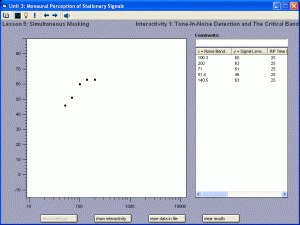
In approximately half of the lessons in AI it is possible to record measurements. In many of these the program provides tools for saving, displaying and exporting collected data to a file. When the “record settings” buttons at the bottom of an interactivity screen is clicked, the current settings of the parameters are stored in a results buffer. The “store data in file” button will export all collected data in the session to a text file for easy access by other data analysis or plotting programs. The “clear results” button clears the data buffer in preparation for a new session.
In addition to these tools, AI also provides a plot of recorded data, accessed by the “show plot” button. Clicking that button brings up a plot of the results of the adjustments of signal level at different bandwidths, like that shown here. The panel on the left plots the signal level at threshold against the noise bandwidth. The panel on the right displays a table containing all of the parameters in effect for each click of the “record settings” button. Having all of the data saved in a table like this means that one can conduct an experiment using any pair of parameters as the independent and dependent variables.
Background And Instructions
Each lesson is accompanied by a text explanation that gives a basic introduction to the phenomenon under study. These are intended to supplement, not supplant, a textbook and instructor.
The use of each lesson and how it is controlled is given in clearly detailed Instructions. The initial part of the Instructions for the Critical Band lesson is shown here.